¶ Meters
This page allows users to view and manage the complete organizational structure of their environment. Users can view, add, edit, and delete organizations, buildings, and meters. The page also provides extensive options for bulk imports, downloading measurement data, and manually retrieving measurement data.
¶ Structure and Navigation
The organizational structure is composed of multiple levels, such as organizations, locations, buildings, and meters. Each level can be displayed using the navigation buttons at the top of the page:

Clicking on a row at any level will filter and display the underlying level. For example, clicking on a building will automatically display its meters. This allows you to quickly and clearly navigate through your entire structure and make targeted changes.
¶ Meters and Entities
¶ Creating
Meters and entities (such as organizations, locations, and buildings) can be easily added using the [+ Add] button at the top right of the page.
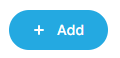
You can also add a nested entity using the [+] action button within the relevant row:
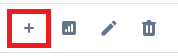
¶ Editing and Deleting
Besides creating meters and entities, you can use the pencil icon to edit, and the trash icon to delete a row. To delete a parent level, its child entities must be deleted first. For instance, to delete a building, all its meters must be removed first.
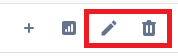
¶ Bulk Imports
Several Excel templates are available for adding or editing meters and entities. The following imports are supported:
- Add Entities: Add meters and the entire organizational structure in one go. The tabbed structure ensures that data is linked to the correct components. Click here for more info.
- Edit Buildings: Modify existing buildings, including properties such as opening hours and other building-specific data.
- Edit Meters: Bulk-edit existing meters, including attributes like contracted power, connection configuration, and installation/removal dates.
After clicking the [Bulk import] button, choose the desired import. First, download the template using [Download Excel Template], edit the Excel file, then apply the changes using [Upload Excel Template]:
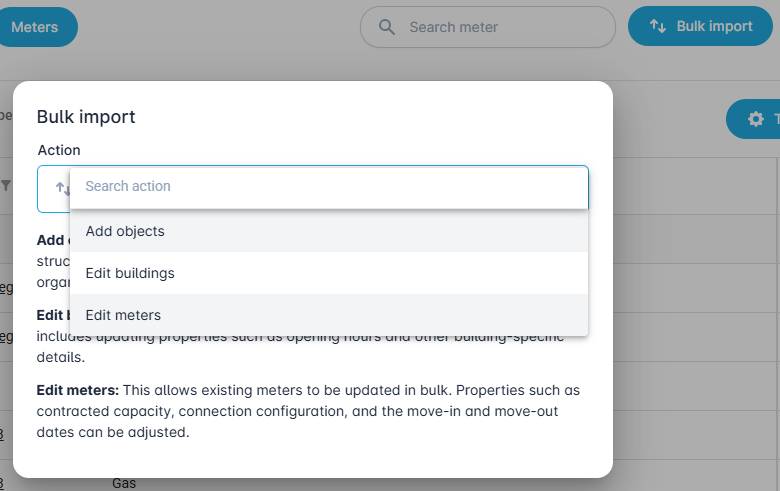
¶ Downloading Measurement and Monthly Data
You can download raw historical measurement or monthly data (CSV format) for meters. This feature is available via the [...] menu:

¶ Meter Statuses
Here are the different meter statuses, their meanings, and possible follow-up actions.
- For questions about low-consumption meters, visit Partners in Energie, the partner portal of EDSN. The EAN codebook shows which grid operator is responsible.
- For questions about large-consumption meters, contact the respective metering company. See FAQ for contact details.
Authorization in Progress
Situation: The meter is linked to a draft authorization or it's awaiting signature.
Action: Finalize and send the authorization, or remind the signer.
Not a Smart Meter
Situation: Applies to EDSN (low-consumption). The EAN is unrecognized—possibly an analog meter or incorrect data link type.
Action: If it’s a metering company, delete and recreate the meter with the correct data link and re-send the authorization.
Awaiting Data
Situation: The EAN and signed authorization were sent to the metering company.
Action: Remind the metering company with the relevant EAN(s).
Missing Authorization
Situation: No authorization linked to the EAN.
Action: Create and send an authorization to the signer. Upon signing, it will be forwarded automatically.
Unreadable Meter
Situation: EDSN meter that cannot be read remotely.
Action: Contact the meter owner to enable remote reading.
Unknown EAN
Situation: Error where the EAN code is invalid or incomplete.
Action: Check and correct the EAN code.
Outage
Situation: Applies to EDSN meters. There’s a grid operator error.
Action: Contact the grid operator for investigation.
Meter Not Found
Situation: The meter is not linked to the API account.
Action: Contact the metering company to resolve this.
Empty
Situation: This should not occur. It’s a system bug.
Action: The issue will be investigated.
If you need further assistance, contact our development team at support@meterinsight.com.
¶ Data collection and statuses
Using the ‘Load data’ (↻) button in the meter overview, you can manually request consumption data for one or more meters. You select the period for which you want to retrieve data, and then confirm by clicking the ‘Load data’ button.
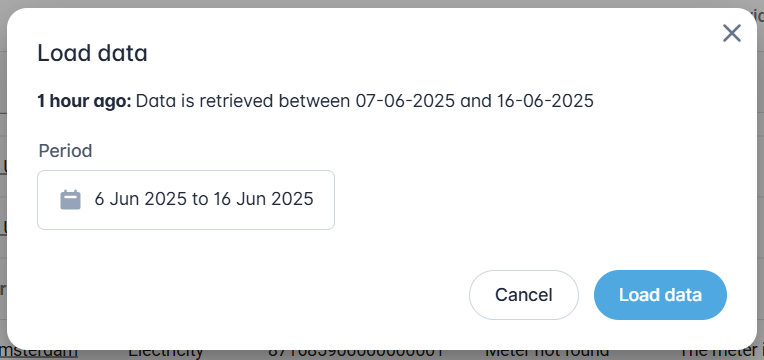
You will then, after reloading the page, the status of the retrieval action for each meter, so you know whether the request is being processed or has been completed.

Not all data connections support this functionality. The following data sources are supported:
123MeetDirect, Anexo, Enavi, Engie, Ennatuurlijk, EvaMeet, Fudura, Huawei, Innax, Joulz, Kenter, Rhino, SMA, Smartvatten, and TUMS
¶ Statuses
| Status | Required Action |
|---|---|
| Data is being retrieved between 07-06-2025 and 16-06-2025 | No action needed. The consumption data is currently being retrieved automatically. |
| Data was retrieved between 01-06-2025 and 30-06-2025 | No action needed, unless data is missing. If any data is missing, contact the metering company to check whether they can provide the complete consumption data. |
| The meter is not linked to the metering company account | Contact the metering company and request that they link this meter to their account so that consumption data becomes available. |
| No data found at the metering company between 01-01-2020 and 31-12-2020 | Contact the metering company to check whether any consumption data is available for the selected period. |
| Data retrieval failed between 01-07-2023 and 31-12-2024 | Try again. If that doesn’t work, please contact support@meterinsight.com so we can assist you further. |
You can find contact details of the various metering companies in the Frequently Asked Questions vinden.
You can find contact details for metering companies in the FAQ.
¶ Notes
- Available data depends on what the metering company provides.
- When selecting full history, data is fetched within provider-specific limits (often up to six years).
- You can also manually select a custom period (e.g., 2017) if the data is available.
This functionality helps you fill in missing or incomplete data.
¶ Table View
All information is presented in tables, with standard features such as filtering, grouping, and exporting. Users can toggle columns, search specific columns, and export data to Excel.
¶ Filtering
Use the filter icon next to any column to filter by values. For example, the "Product" column allows filtering on electricity or gas meters.
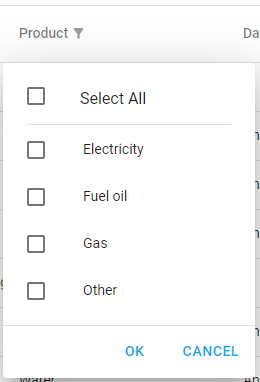
The "Data Link" column lets you filter by data source, such as "Analog" or "Kenter":
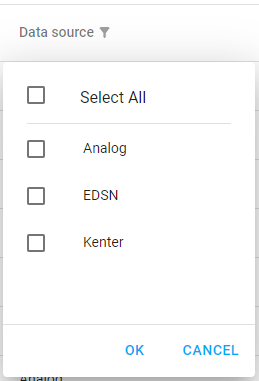
¶ Grouping
You can group table data by any column. By default, it groups by the highest level, usually “Organization”.
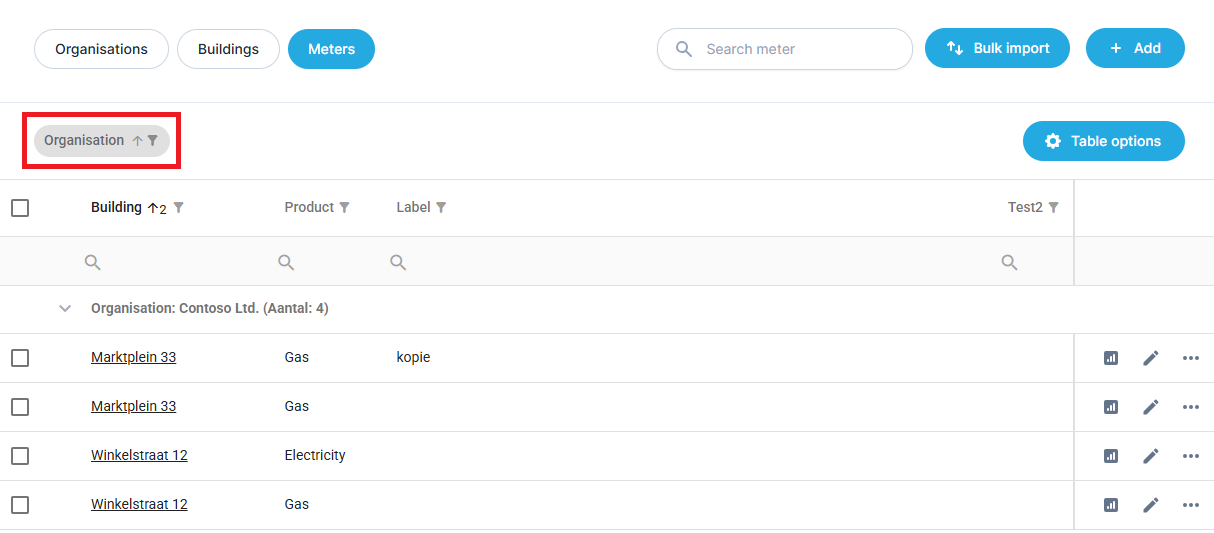
Drag the "Organization" tag back to the column headers to disable grouping.
You can then drag another column to group by it. Multiple groupings are also supported, e.g., by "Data Link".
¶ Table Options

Export
Click "Export" to download all visible columns and rows as an Excel (.xlsx) file.
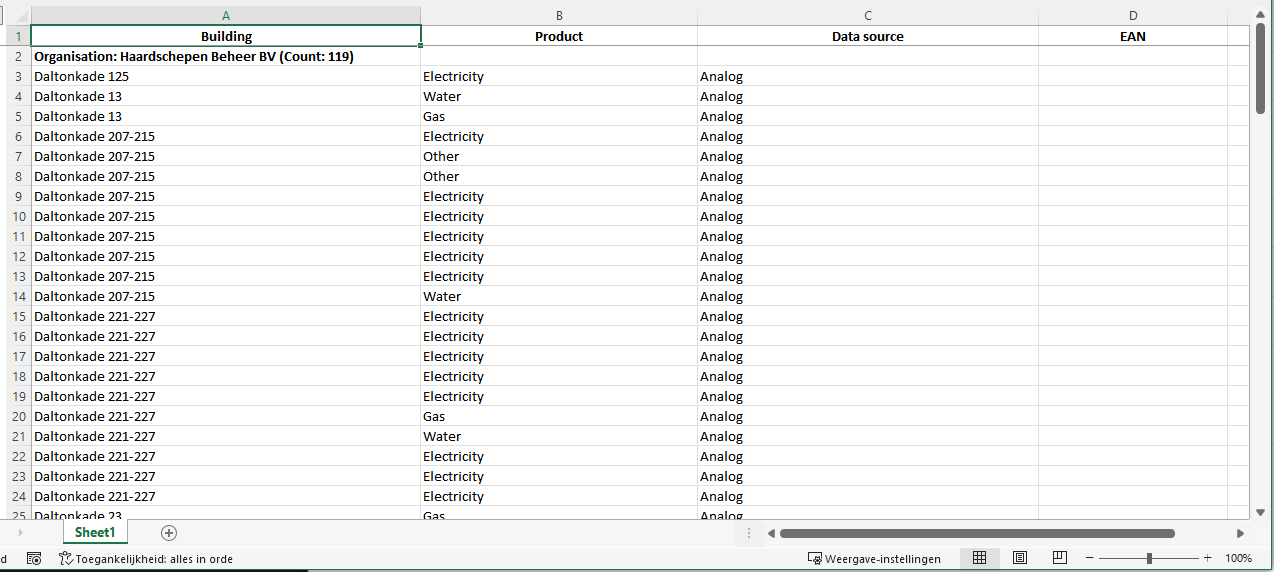
Column Chooser
Use the "Column Chooser" to toggle columns for better readability.
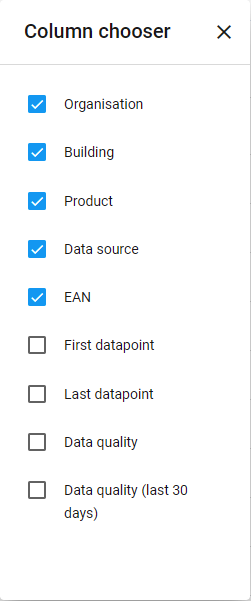
Reset Filters
Click "Reset Filters" to remove all filters.
Reset View
Click "Reset View" to return to the default layout.