¶ View meters
If you open a dataset group on the lowest level, you will see a list of all corresponding meters. At the top right you can use the search field to search in all columns of the table.
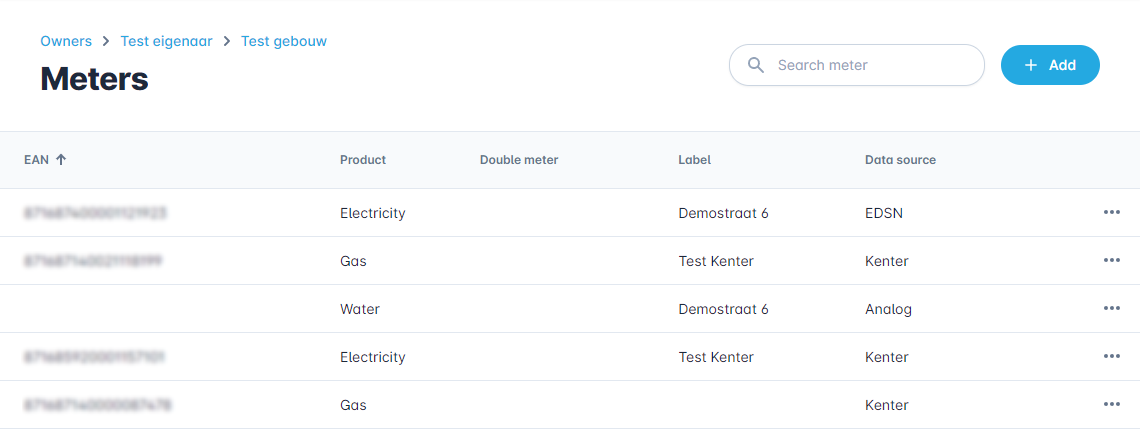
At the bottom of the page you can see the pagination, the total number of meters and you can set the number of rows per page.

¶ Meter options
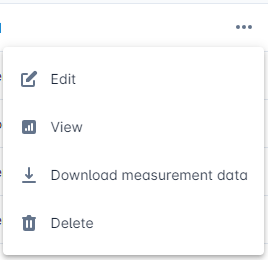
¶ Edit
Use this option to edit the meter.
¶ View
Use this option to view the dashboard of the meter.
¶ Download measurement data
This allows you to download all measurement data associated with the meter.
¶ Delete
Use this option to delete the meter.
¶ Add a new meter
You can add a new meter by clicking the "Add" button.

This opens the form shown below.
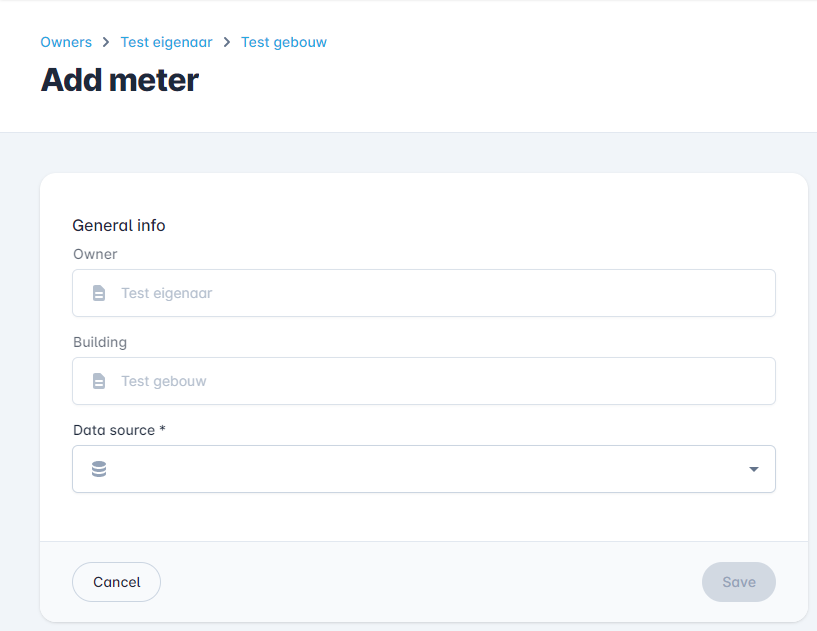
¶ Data source
In the "Data source" field, "EDSN (ODA)" can be selected for small consumption and the relevant metering company (e.g. Kenter) for large consumption connection.
¶ Meter info

¶ EAN
In the required "EAN" field you enter the unique EAN code that we can use to identify the meter.
¶ Description
Allows you to add additional information about the meter.
¶ Special properties
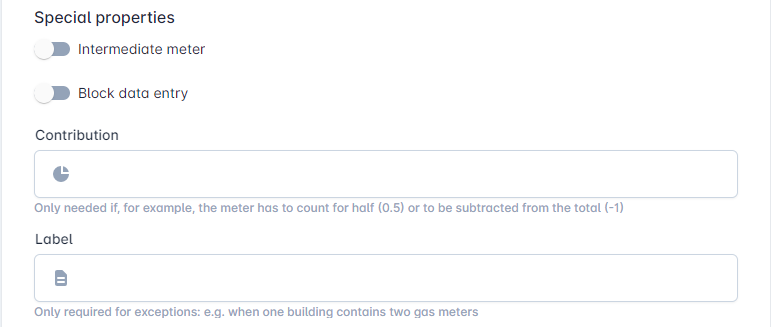
¶ Intermediate meter
The slide toggle for "Intermediate meter" can be used to mark the meter as an intermediate meter. It will not be included in the total summation of a building in the Benchmark.
¶ Block data entry
The slide toggle for "Block data entry" is an option to stop new meter readings from being added to the meter, either from an automatic data source such as EDSN or manually analog meter readings with the mobile app.
¶ Contribution
The "Contribution" field can be used to change the contribution of the meter to the total consumption of a building in Benchmark. If set to 0.5, the system only accounts for half of the consumption, with -1 it will substract the consumption from the total.
¶ Label
The "Label" can be used to set a custom label that will be shown in the filters. This is useful when a building has two meters of the same type.
¶ Connection configuration
The connection configuration is mainly used to calculate the grid operator costs. First of all, the connection category for a meter must be set to 'Grootverbruik' (large-scale consumption) or 'Kleinverbruik' (small-scale consumption). A network operator must then be appointed (Coteq, Enexis, Liander, Rendo, Stedin or Westland).

By choosing these two settings, only the fields that are necessary for calculating the connection category-grid operator combination will appear. Visit the Costs page for more information about cost calculations.
¶ Electricity settings
| Property | Description | Major consumption values | Small consumption values |
|---|---|---|---|
| Grid level | Network surface as in the rate sheets | HS, TS, HS+TS/MS, MS, MS/LS or LS | - |
| Connection capacity | The capacity of the connection | Number of kVA | 1x6A, 1x10A, 1x25A, 1x30A, 1x35A, 1x40A, 3x25A, 3x35A, 3x40A, 3x50A, 3x63A or 3x80A |
| Peak hours | The hours during which the peak rate is valid. This is used for the grid operator costs and the supplier costs | 07:00-23:00, 07:00-21:00, 08:00-20:00 or Always | 07:00-23:00, 07:00-21:00, 08:00-20:00 or Always |
| Residential position | When checked, energy tax relief will be applied | Yes/No | Yes/No |
| Charging electric vehicles | When checked, energy tax reduction will be applied | Yes/No | Yes/No |
¶ Gas settings
| Property | Description | Major consumption values | Small consumption values |
|---|---|---|---|
| Connection capacity | The capacity of the connection | G65, G100, G160, G250, G400, G650, G1000, G1600 or G2500 | G4, G6, G10, G16, G25 or G40 |
| Transport category | The transport category based on measuring design and agreements | Profile (G2C) or Telemetry (GXX/GGV) | - |
| Pressure level | The supplied pressure | LD/HD | - |
| Print guarantee | The guarantee of printing as described in the rate sheets. If in doubt, set guaranteed pressure. | NonGuaranteedPressure or GuaranteedPressure | NonGuaranteedPressure or GuaranteedPressure |
| Block heating | When checked, the 1st tax bracket of energy tax will be applied | Yes/No | Yes/No |
| Greenhouse horticulture | When checked, energy tax reduction will be applied | Yes/No | Yes/No |
Calculation: If all necessary Connection Configuration settings have been completed, the calculation will start immediately after saving the meter.