In [Manage] > [API keys], you can create, modify, and delete API keys. These keys are used to perform HTTP requests through our Datahub API.
¶ View API Keys
When you navigate to the "API keys" section in the left menu, you will see an overview of all available API keys. You can use the search field in the upper right corner to search through the different API keys.
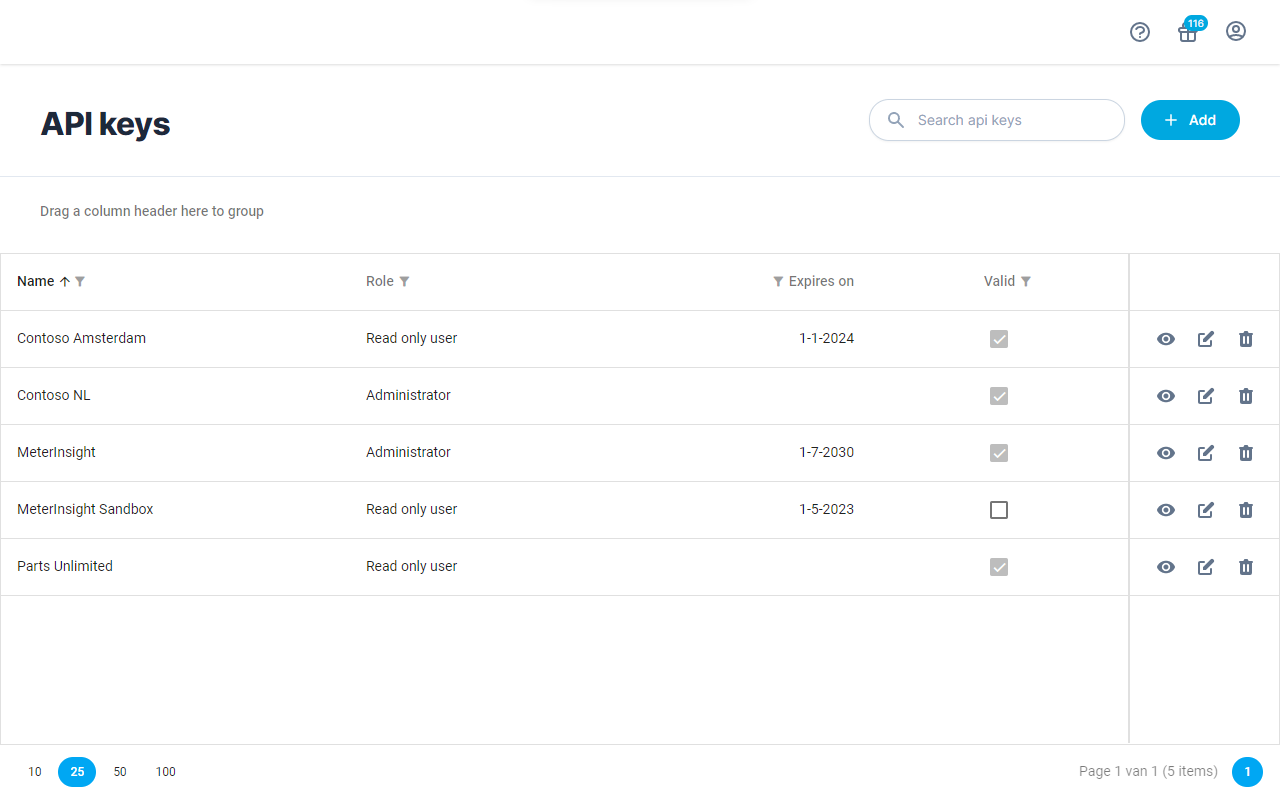
To create a new API key for our Datahub API, click on the "Add" button in the upper right corner of the screen.
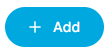
At the end of each row, you will see the following three buttons. With these buttons, you can (from left to right) view, modify, or delete the API key.
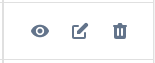
¶ Add Key
You can add a new API key by clicking the "Add" button. Make sure to keep the key safe and do not share it with unauthorized individuals.
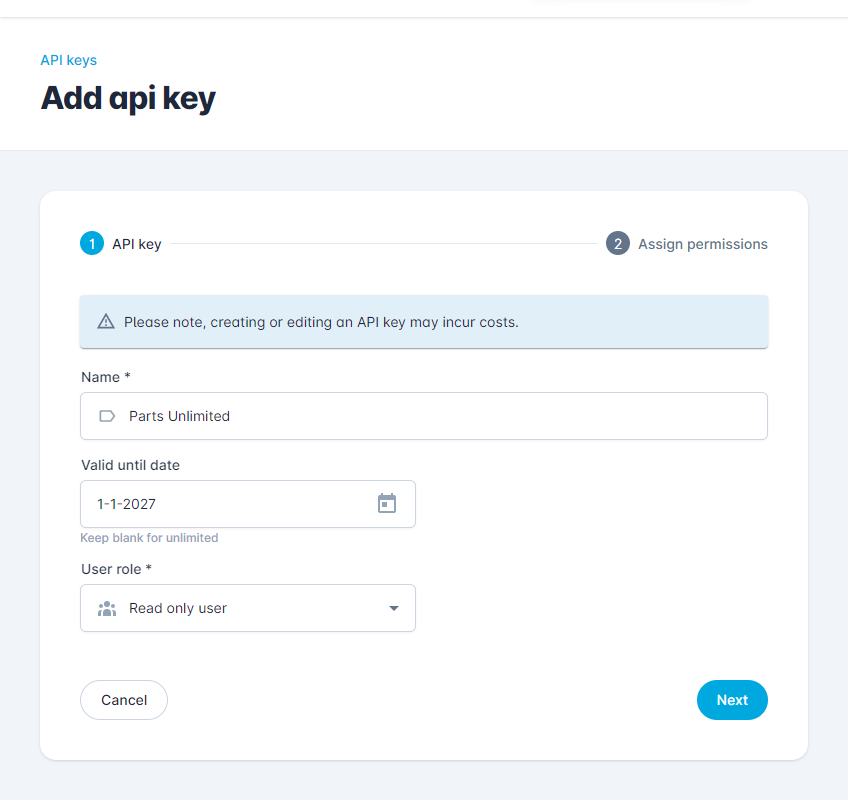
Name
The name of the API key. This name is used to identify the key in the overview.
Expiration Date
The date on which the API key expires. After this date, the API key cannot be used anymore. If left empty, the API key will be valid indefinitely.
User Role
- Read-only user: can retrieve data for the selected dataset groups.
- Administrator: has access to everything within the environment.
Dataset Groups
The dataset groups for which the API key can be used. The API key can only retrieve data for the selected dataset groups.
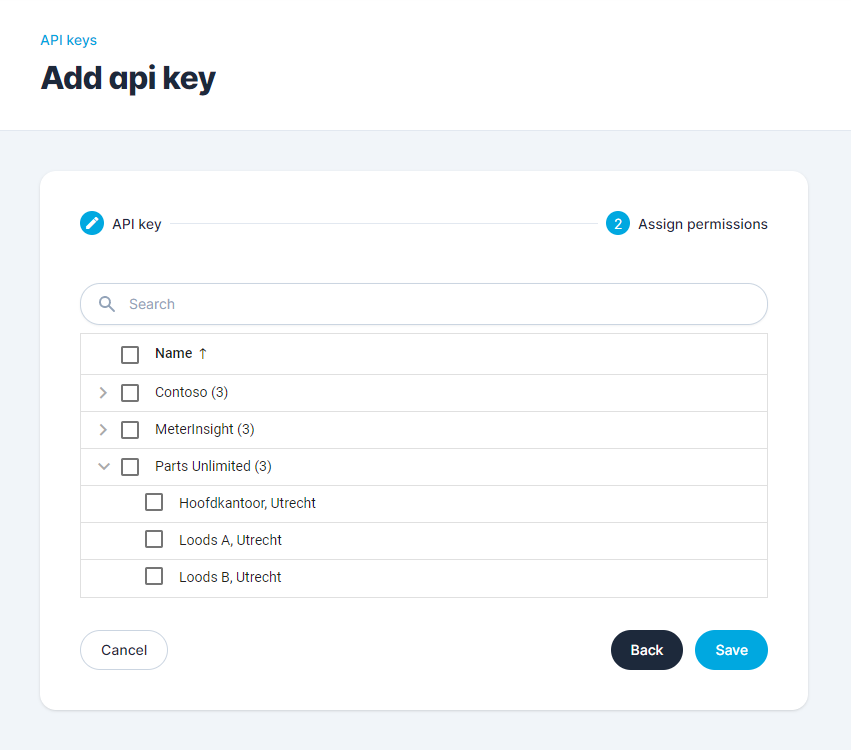
¶ Modify Key
By clicking the "Modify" button for a specific API key, you can modify the key. This allows you to change the name or permissions of the key, for example. You can also view the X-Api-Key, but it cannot be modified. If you still want to change the key, you can create a new key and delete the old one.
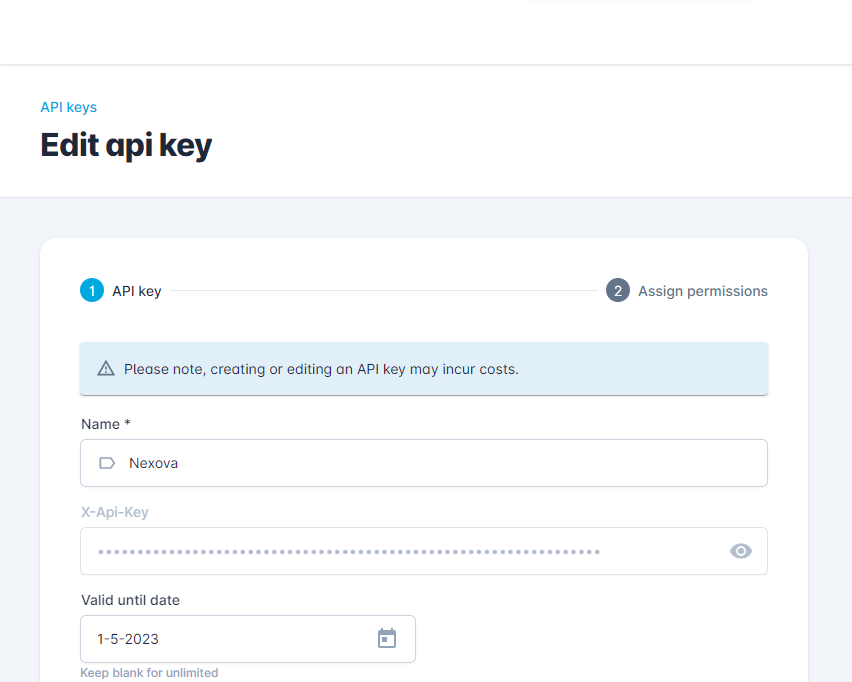
¶ Delete Key
With the "Delete" button, you can permanently delete an API key. A pop-up will appear asking if you are sure you want to delete the key. Be cautious when deleting keys, as linked applications will lose access after deletion.
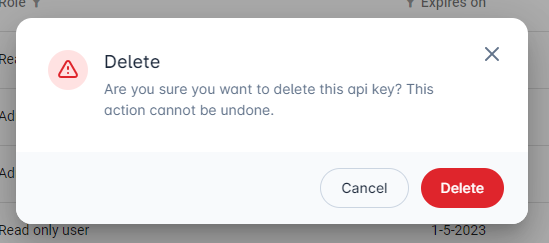
¶ API Key Documentation
The API keys are used to make requests to the MeterInsight API. Refer to the API documentation at https://app.swaggerhub.com/apis/meterinsight/meterinsight/ for detailed information on the available endpoints, parameters, and expected responses.