¶ View meters
If you open a dataset group on the lowest level, you will see a list of all corresponding meters. At the top right you can use the search field to search in all columns of the table.
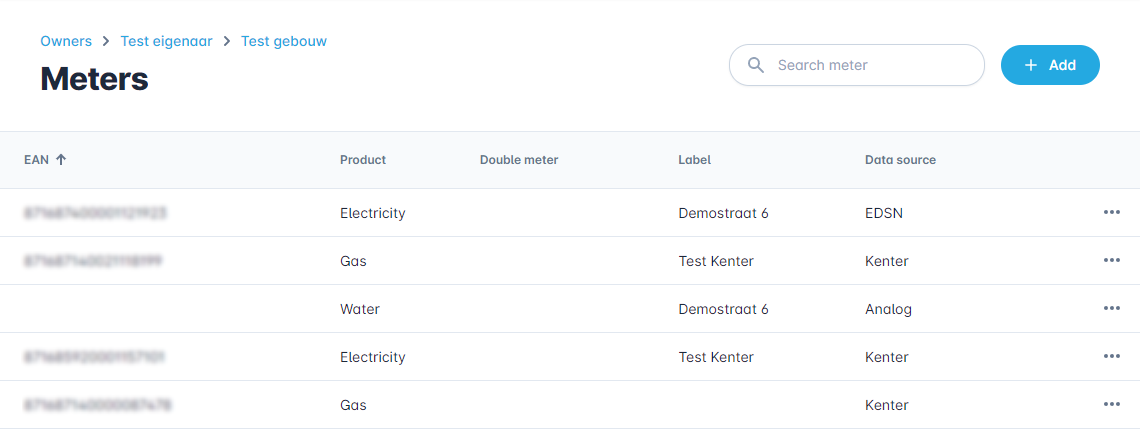
At the bottom of the page you can see the pagination, the total number of meters and you can set the number of rows per page.

¶ Meter options
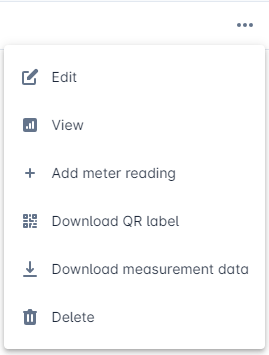
¶ Edit
Use this option to edit the meter.
¶ View
Use this option to view the dashboard of the meter.
¶ Add meter reading
This allows you to add a meter reading to the meter. This is only available for analog meters.
¶ Download QR label
This option downloads a QR label for a Dymo labelwriter, which is intended to be put on the analog meter so that you can easily identify it using our mobile app. To print the QR label, you need the software from Dymo which can be found here.
¶ Download measurement data
This allows you to download all measurement data associated with the meter.
¶ Delete
Use this option to delete the meter.
¶ Add a new meter
You can add a new meter by clicking the "Add" button.

This opens the form shown below.
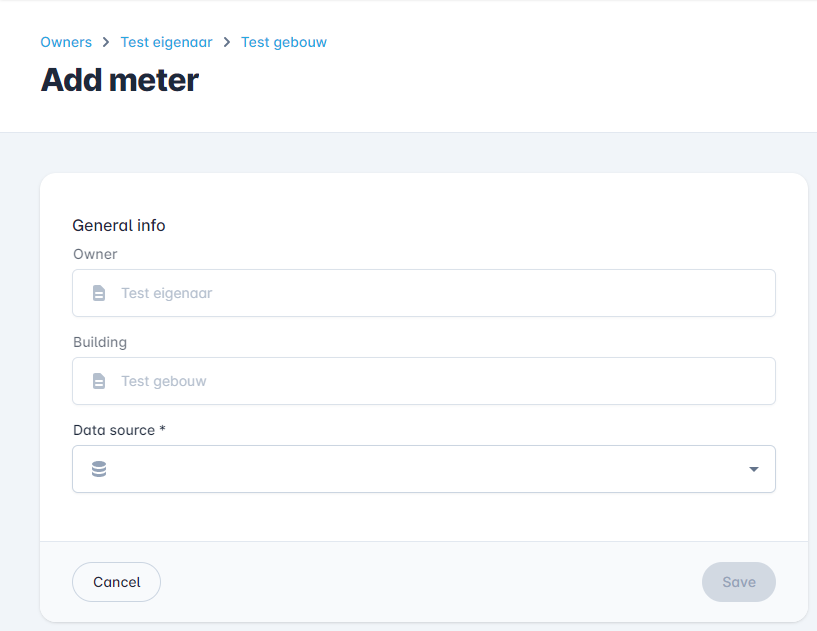
¶ Add analog meter
Choose "Analog" in the "Data source" menu.
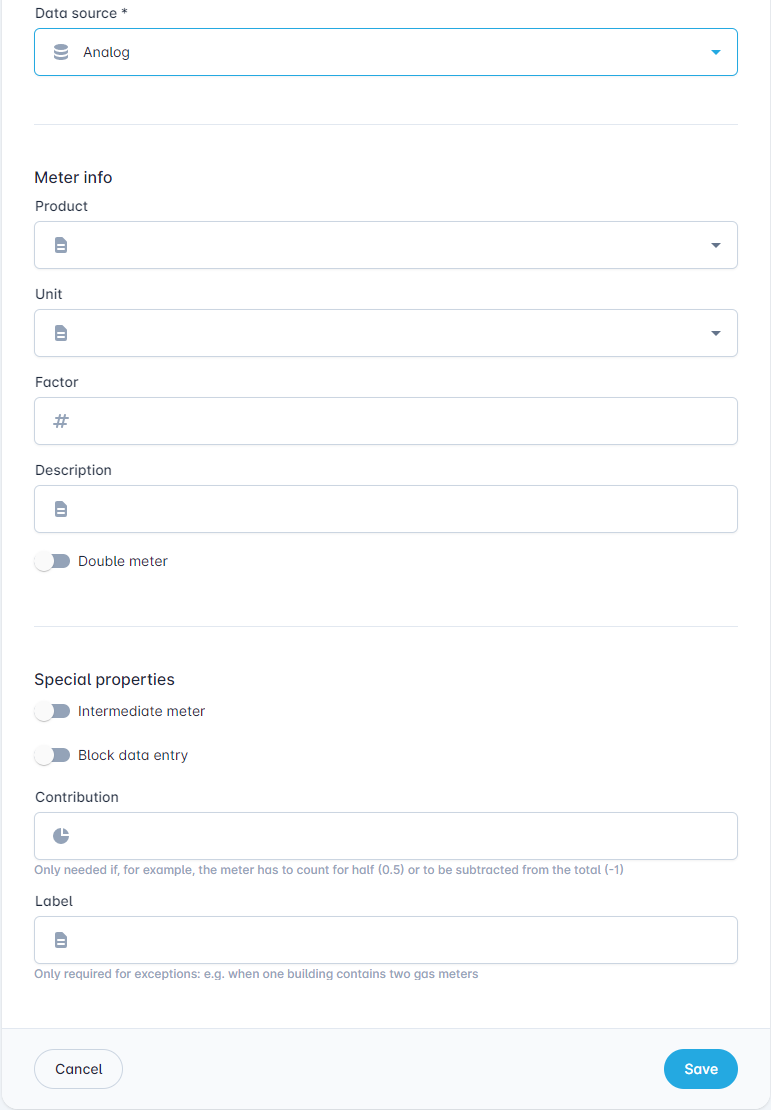
¶ Meter info
In the "Product" menu you have several options, such as electricity, gas or water.
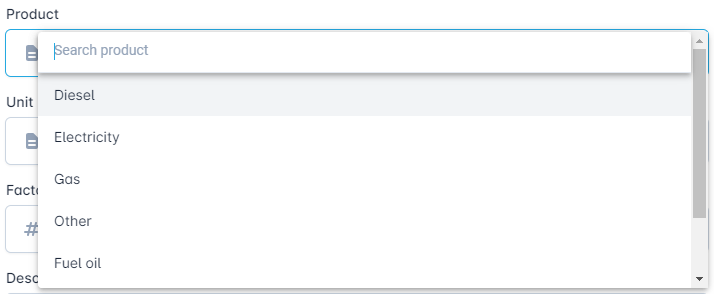
When you select a product, the corresponding unit is automatically selected.
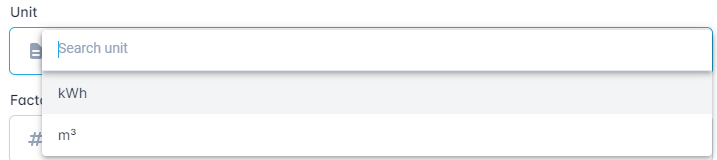
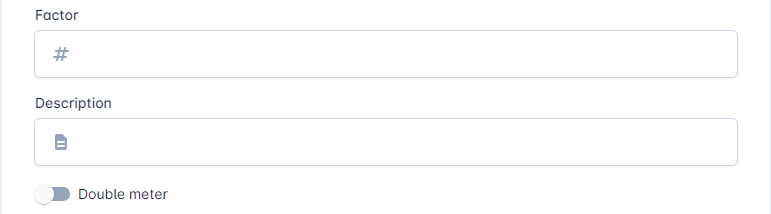
¶ Factor
This is an optional field that you can use in case the meter value needs to be multiplied by a certain number. This is done to prevent the meter from passing the end of the counter in case of large consumption.
¶ Description
Allows you to add additional information about the meter.
¶ Double meter
The slide toggle indicates that the meter has two separate counters, for example for low and high tariff.
¶ Special properties
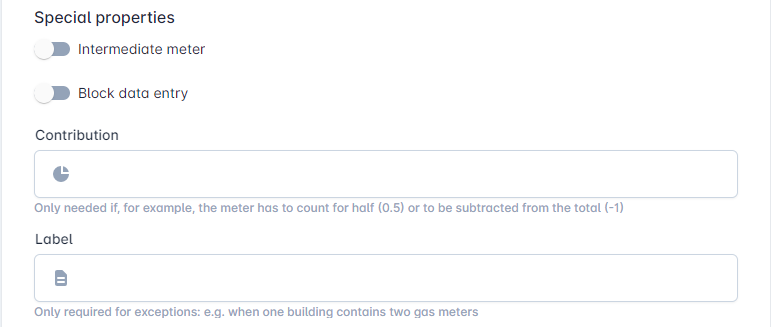
¶ Intermediate meter
The slide toggle for "Intermediate meter" can be used to mark the meter as an intermediate meter. It will not be included in the total summation of a building in the Benchmark.
¶ Block data entry
The slide toggle for "Block data entry" is an option to stop new meter readings from being added to the meter, either from an automatic data source such as EDSN or manually analog meter readings with the mobile app.
¶ Contribution
The "Contribution" field can be used to change the contribution of the meter to the total consumption of a building in Benchmark. If set to 0.5, the system only accounts for half of the consumption, with -1 it will substract the consumption from the total.
¶ Label
The "Label" can be used to set a custom label that will be shown in the filters. This is useful when a building has two meters of the same type.